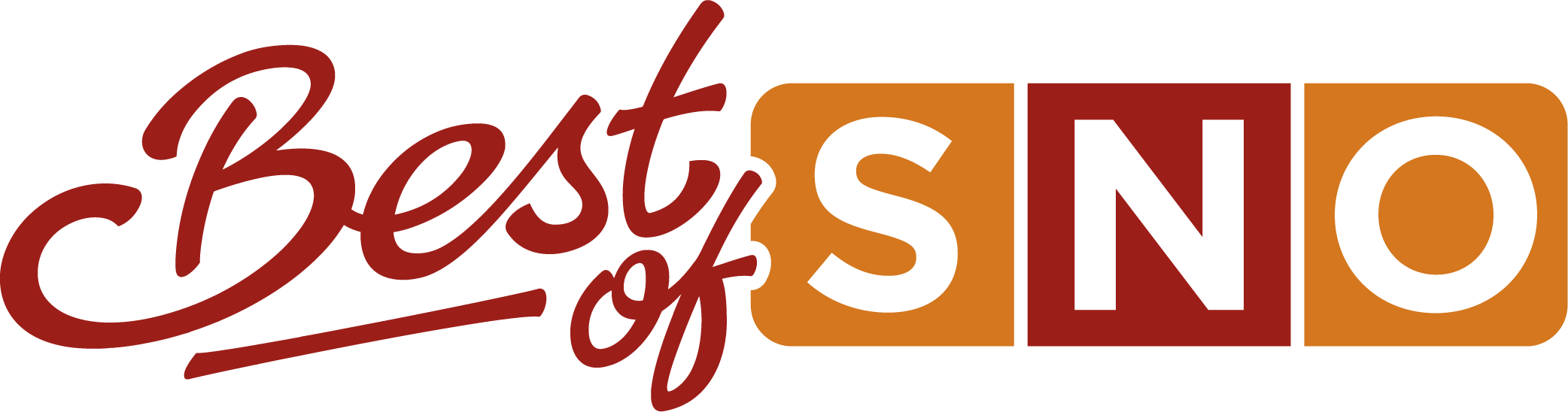Addition of MacBooks brings both new opportunities and new restrictions to the school
September 18, 2019
Every Mill Valley student left enrollment with something a bit more interesting than just a schedule and parking pass this year: a personal, district-issued MacBook Air. The district’s new one-to-one technology initiative has upended classroom structures and changed the way students learn. Adjusting to the absence of the Bring Your Own Device policy, students have found ways to personalize their incorporation of MacBooks into their daily routine.
The MacBooks have proven incredibly useful and convenient to teachers and students alike, though some have struggled with adapting to the new technology. To accompany the technology initiative, administrators have written and implemented new rules restricting student permissions on the laptops, as well as consequences for rule breakers. The MacBooks have required changes to nearly every aspect of teaching and learning at Mill Valley, and their full effect remains to be seen.

By Hannah Chern
During the Apple Classroom training on Thursday, Aug. 29, K12 instructional specialist Rachel Mikel guides teachers through the various functions of Apple Classroom.
Students and teachers adapt to MacBooks in the classroom
The introduction of MacBook Airs, the chosen device for one-to-one computing in the district’s high schools, and Canvas, the district’s new course management system, has caused drastic changes within the classroom. The combination of new technology and electronic teaching methods have changed the way students learn, interact and demonstrate knowledge.
District technology specialist Cindy Swartz is optimistic about the opportunities the MacBooks open up in the classroom.
“The Apple products make it easy for teachers and students to collaborate, share and monitor devices,” Swartz said. “We are providing students with more tools to engage in learning and more technology-oriented experiences.”
Junior Adam White, who has seen firsthand the effect of the new devices in the classroom, believes the MacBooks have been an overall positive addition.
“I think [the MacBooks are] helpful in bringing technology to the school, bringing a level playing field and allowing teachers to use [technology] more effectively instead of spending 20 minutes getting computers or finding a computer cart,” White said.
However, White expressed frustration with his MacBook’s inability to successfully run everyday programs throughout the first few weeks of school.
“Specifically for my MacBook, it doesn’t run Microsoft Word or Google Docs very well, which isn’t great for taking notes or doing anything,” White said. “When simple applications like that can’t be run, the MacBooks are kind of useless.”
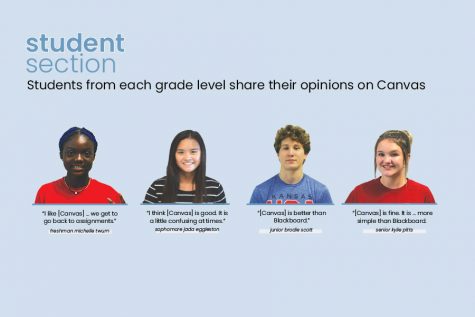
K12 District Instructional Specialist Rachel Mikel predicts that internet connection issues like White’s could be occurring due to the overload of electronic device users on the new network infrastructure – the result of one-to-one computing.
“The issue is [that] we have this many devices in a building [with a] new infrastructure,” Mikel said. “Right now, it’s a matter of [if] the current infrastructure with the network can handle the amount of traffic that we have now in each building with everybody having a device running. It may just be as simple as we need more access points in the buildings.”
White observed another important MacBook connectivity issue that has impacted students and teachers.
“I’ve seen MacBooks that can’t connect to [Apple] Classroom, which is really difficult for teachers who rely on Apple Classroom,” White said.
According to Mikel, the K12 technology help desk has identified this problem and is working on a solution.
“[The Apple Classroom difficulty] seems to be more focused at Mill Valley, so we’re trying to determine whether it’s your building and if it has anything to do with the construction or if it’s a network issue,” Mikel said. “We need to determine where that technical breakdown is happening before we can solve the problem. The good news is that we’re aware that that’s going on in your building, and that’s the first step. Now we can try to problem solve.”
On the other hand, the MacBooks have come with many benefits to counterbalance the negatives. Specifically, White appreciates the advantages of a fully digital classroom via the integration of Canvas.
“[Canvas] makes it a lot easier to not have to bring four textbooks home, especially [when] all the articles and all the papers that you need to do are online,” White said. “[Canvas] makes it nice and easy and all in one place. If you forget something at school, you can still do it because you will always have your MacBook or access to internet.”
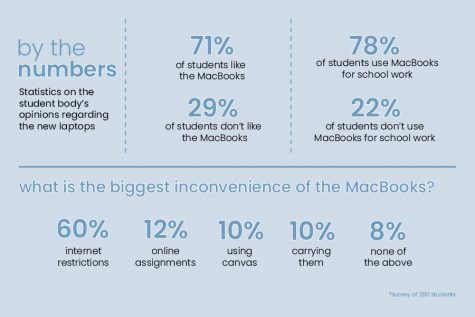
Social studies teacher Jeff Wieland has taken full advantage of the digital classroom. All his class materials exist digitally, and his classes take place nearly entirely on MacBooks, using Canvas and Google applications.
Wieland has fully accepted that education is going to be an increasingly technology centered experience and therefore chooses to utilize it in his own classroom.
“I’ve tried to adapt my entire curriculum,” Wieland said. “If the 21st century version of learning is going to be [students] doing things online and looking [at] and accessing documents online and working together, I might as well embrace that.”
The implementation of one-to-one devices in the classroom has allowed Wieland to explore technological opportunities he could once only imagine.
“I think being able to collaboratively work on Google Docs and knowing that each kid can [participate has made an impact]. We can collaboratively work on the same document as a class,” Wieland said. “[One-to-one technology] allows me to experiment with things I always thought could be done, but we didn’t have the technology to do.”
Junior Sofia Nicot believes Wieland’s online classroom is a refreshing change.
“We use the MacBooks for everything. We have all our documents pulled up on [Canvas], so we don’t have to print them off,” Nicot said. “We do all our assignments and work [online]. We can pull up the PowerPoint that he’s currently showing [the] class and look through it. It’s nicer [because] it’s easier to access.”
Canvas software streamlines Wieland’s grading process and brings many additional educational benefits.
“I like Speed Grader; I think it’s nice to be able to see the assignment right there. I like to be able to score the assignment and then be able to type comments… [Teachers] even have the ability to give you verbal feedback [with] the microphone. Instead of having to try to write … I think it’s easier for me to communicate what I want to communicate [via typing],” Wieland said. “I kind of flip right through them [on Canvas]… and I don’t lose assignments. They’re not stacks of paper I’m carrying home; everything is there. [Students] get more immediate feedback too because you don’t have to wait for [their] paper to be returned to [them].”

By Steven Curto
Taking his test in AP U.S. History on Tuesday, Sept. 3, junior John Lehan uses the application Canvas on his new MacBook.
School places restrictions on MacBook permissions
One can always count on new policies to be accompanied by introductory rules and restrictions; the implementation of one-to-one computing via MacBooks is no exception. While the additional technology has created improvement opportunities inside the classroom, an array of MacBook restrictions have negatively impacted the student population.
White notes how MacBook restrictions have led to disgruntled students around the school.
“Word add-ons that we use for debate or other basic applications that people use [have been blocked],” White said. “I have friends that really want to work with Adobe products like Photoshop … in their classes, and they can’t.”
Specifically, White expresses frustration toward downloading restrictions on Dropbox and Verbatim that crippled the debate team’s ability to prepare for their season; after submitting requests for restriction removals, the problem still took weeks to be resolved.
“Specific programs that we use [to debate] can’t be used, so we’ve been set back two weeks, which is extremely detrimental [because] our first debate tournament is in a couple weeks,” White said. “We haven’t been able to even start [preparing] because the administration hasn’t approved anything.”
According to Mikel, in situations like the debate team’s, students and teachers are encouraged to directly approach administration if they wish to be exempt from downloading restrictions on software, programs or apps.
“[Requests for MacBook restrictions removals are] evaluated on a need basis,” Mikel said “If there was a restriction that a passionate student or group of students could prove a need for… then I would encourage [them] to approach [the] building principal… we value input.”
According to Mikel, students and teachers must show the value and necessity of the desired program or software through the means of proof and data. For example, debate teacher Sohail Jouya completed the software request process and proved a need for the desired programs, so the team now has access to vital software.
Despite initial issues like these, Mikel views the implementation of one-to-one technology as an overall success for the district.
“We’ve rolled out devices to five buildings, thousands of students and hundreds of teachers,” Mikel said. “If you really think about how much is involved with that, the problems that we’re having – even though they seem major at the time – in the grand scheme of things … they’re actually small [problems].”
Junior Sofia Nicot is disappointed by the restrictions on pre-installed Apple applications on the MacBooks. These include apps like Calendar, Messages, Mail, etc.
“The calendar [app] is an essential tool to keep kids organized and have all their dates in one [place],” Nicot said. “Especially on the MacBook, having [apple apps] restricted is definitely an issue.
According to technology director Brandon Riffel, application restrictions like Calendar have been put in place due to the district’s goal of helping students and faculty keep their personal data separate from district-owned devices for the sake of privacy. Riffel explains that the way iCloud functions, when someone logs into their Apple ID on a new device, “[Apple tries] to be helpful, and it wants to put messages back on all devices, so all [personal] messages go everywhere.” The solution was to black all applications connected to Apple ID, but by blocking iMessages and FaceTime, the access of other Apple applications such as Calendar also get restricted.
“The problem is [that if you add] Apple ID information to your MacBook because you want your calendar, your contacts and mail to show up on your phone … [so] you’re getting notifications up there, which kind of defeats the purpose [of restricting iMessages and FaceTime]. If someone sends you an inappropriate text message, it pops up in the notification,” Riffel said. “[The district is] working with Apple to help split [iMessages and apps like Calendar] apart so you can put your calendar, contacts, to do list–all of these things that we all live with–on your device.”
While these Apple applications are still under restrictions, Riffel notes that the internet allows you to access the Cloud and the student Office 365 account no matter what.
“If you need your calendar, contacts or mail, you can use the [internet]; iCloud.com works no matter what. Likewise, you have an Office 365 account which has a calendar, contacts and email built into Outlook,” Riffel said. “So, instead of using your personal email address for your school calendar, use the school calendar and put it on your personal device.”
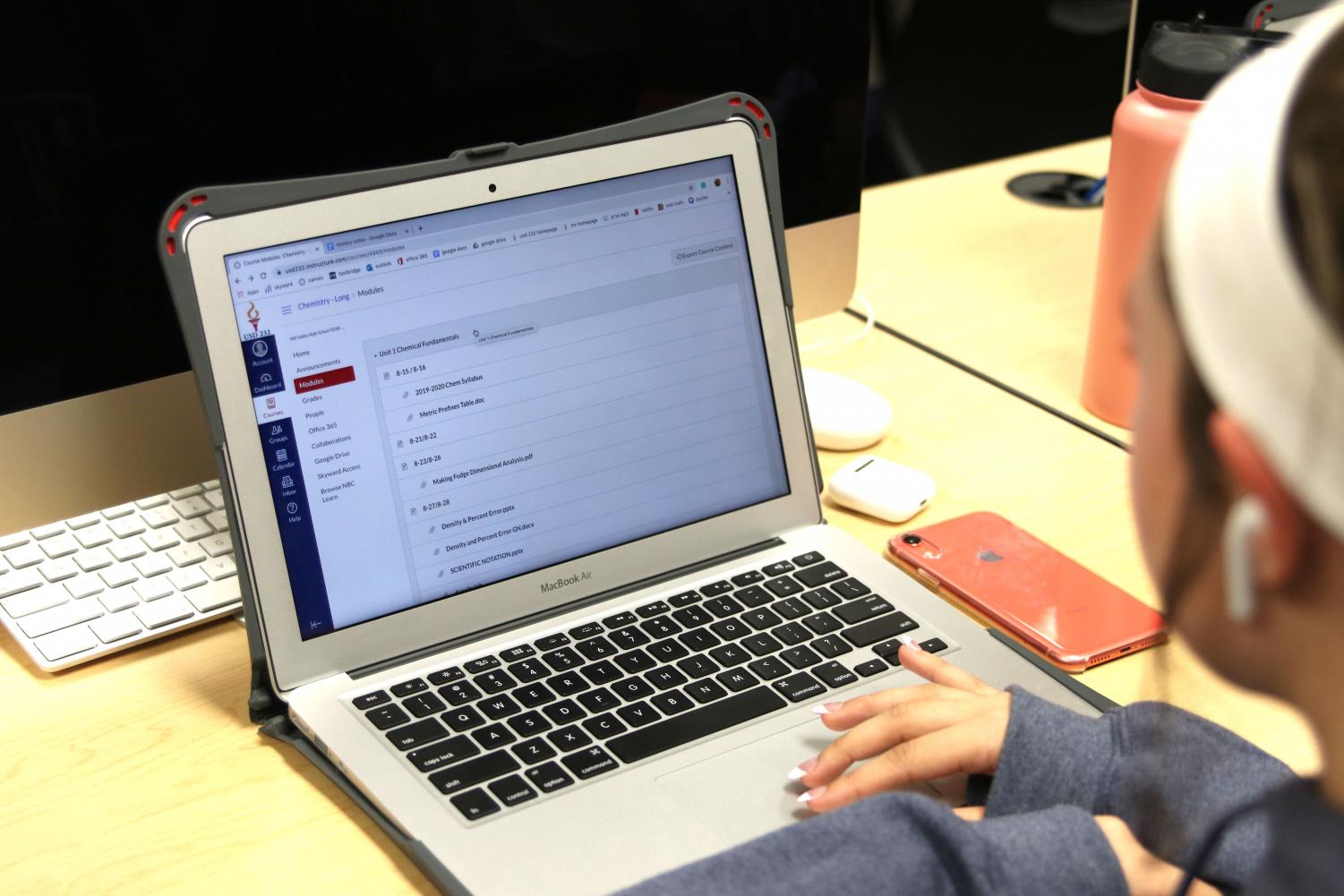
By Steven Curto
A student uses her her school-issued MacBook Air to do school work on the program Canvas during seminar on Monday, Sept. 9.
New rules and policies implemented with introduction of MacBooks
With regulations on the MacBooks, some students have attempted to creatively work around the limitations. The district is no stranger to student circumvention of district technology policies, so they were prepared to crack down on violations of the district’s technology policy.
The district published an information handbook for the MacBooks, available on the district website, outlining an extensive 22-point list of Acceptable Use Policy restrictions. The list features rules like “[students may not] attempt to install any unapproved software on district devices” and “[students may not] expect [their] email, files, directories, network access, or data transmitted on all devices while on school grounds to be private.”
According to associate principal Marilyn Chrisler, punishment for students who break the handbook policy will generally be uniform across the board. The consequence for rule violating will be taking away student’s MacBook privileges – including the MacBook itself – for two weeks.
Based on the MacBook damage and repair policy, the first time a device is damaged, the district repair or replace it for free. The second instance results in a $50 fine to supplement the cost. For the third instance, this fine will increase to $75. After the third occurrence of damage, the student must pay the repair cost in full.
Chrisler notes, however, that this policy does not pertain to all instances of device damage; students will not be held accountable for general mechanical issues.
“If it’s something that is mechanical or something within the device itself that has broken – like a keyboard – and you didn’t damage it, it would be under the [district’s] insurance policy,” Chrisler said. “But if any damage is acquired by the student, they’re responsible.”